 Changing
Setpoints and Modes
Changing
Setpoints and Modes| You can edit zone setpoints, turn zones off or change control-modes from the main run-screen, in monitor or run mode. |  |
| You must first be logged in as a Setter, or Supervisor |  |
When editing the setpoint or control-mode for one or more zones, use the Edit Zone dialog:
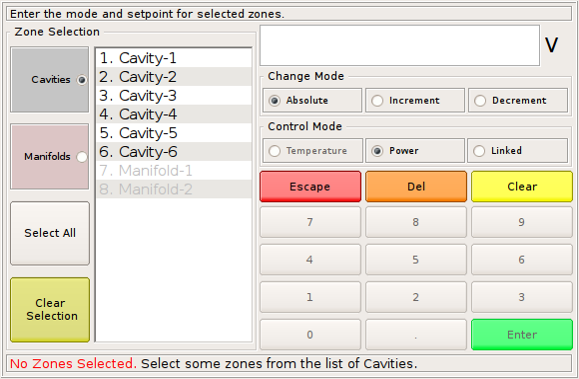
This dialog has it's own status-bar, which instructs the user what to do.
Using the Edit Zone dialog is easy:
- Select some zones from the list. You can select zones in any order you wish. The list is populated with the zone number and the zone name, if one is configured.
- You can use the quick-select buttons on the lefthand side to switch between cavities and manifolds, or select all zones of the current type, or you can cancel your selection.
- Choose the control-mode you want to set for the selected zones:
- Temperature-mode is the normal control-mode for manifolds. The controller holds zones at the set temperature in this mode.
- Power-mode allows you to manually set a defined power for the zone(s), regardless of temperature. Zones in this mode are not temperature-controlled. On HQ systems, this is the only setting available for cavities and uses voltage (V) as the unit of measurement.
- Linked-mode. In this mode you specify another zone for the selected zone(s) to follow. Zones in linked mode are not temperature-controlled.
- Enter the new setpoint. For temperature-controlled zones, the new setpoint is entered as a temperature. For zones in power-mode, the setpoint is entered as a voltage (cavities) or percentage (manifolds). With linked-mode selected, you enter the zone number which will act as the master zone the selected zones will follow.
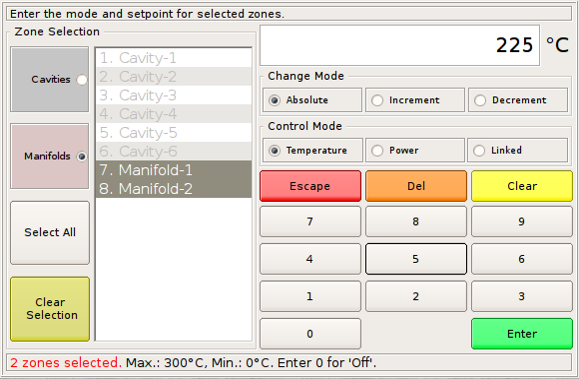
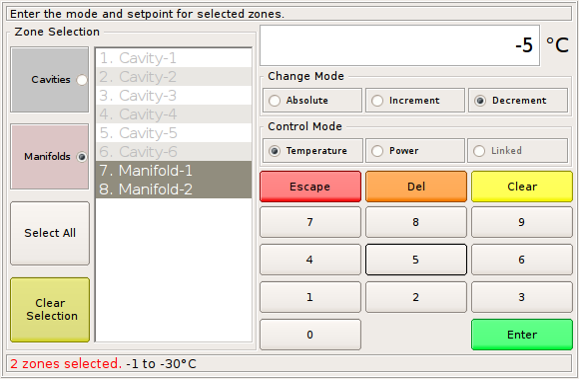
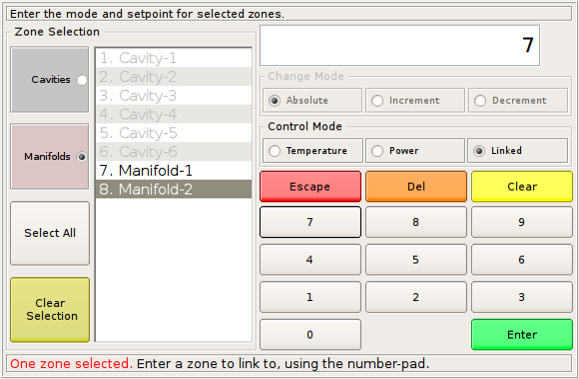
Selecting Zones
If preferred, you can select zones before you press the Edit Zone button. This way the selected zones list will be pre-selected for you when the Edit Zone dialog appears.
In the main run-screen, simply select zones on the screen. Selected zones are highlighted bright blue:
 Here, the user has selected zones 1 and 3.
Here, the user has selected zones 1 and 3.When they press the Edit Zone button, these zones will already be selected in the list of zones.
Turning a Zone Off
To turn a zone off, set it's temperature to 0 degrees, 0 percent or 0 volts.