 Event Logs
Event Logs| You can view the logs via the setup dialog. |
 |
| Any user can view the event log. |  |
Accessing the Logs
From the home screen or the main run-screen, in monitor-mode or run-mode, press the setup button, then the "Save, Load and View" icon, then "Load and View", then select the "View Logs" icon.






 This takes
you to the event log page.
This takes
you to the event log page.The event log is a record of changes to the controller status over time, up to one year in the past.
The controller records the following events:
- System events, such as when the controller was started
- Controller events, such as boost mode
- Setup changes
- Alarms
- File accesses
- User events such as when a user logs in
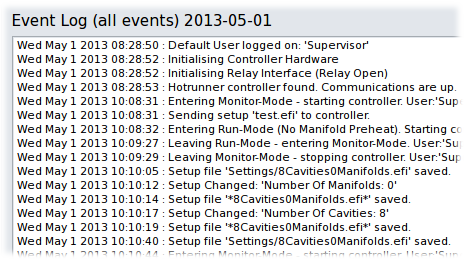
 Press the
Log-Book icon to filter the log by message-type. The types
of message currently being displayed are shown next to the Log-Book
icon and in the Log-Page title area.
Press the
Log-Book icon to filter the log by message-type. The types
of message currently being displayed are shown next to the Log-Book
icon and in the Log-Page title area.You can export the log to a USB drive. It is a simple text file and can be used in word processing applications on a PC.
 System Log
System LogThese are messages about software versions, when the controller was started and various communications and serious hardware error messages.
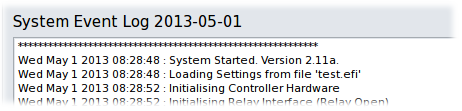
 Controller Log
Controller LogWhenever the controller is put into monitor mode, soft start, diagnostics etc, a message of this type is entered into the log. Serious communications errors are logged here.
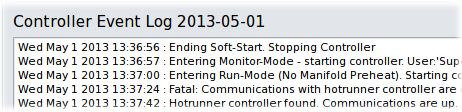
 Setup Log
Setup LogChanges to the current setup are logged with these messages. This includes most of the changes possible in the setup dialog as well as zone setpoint or mode changes.
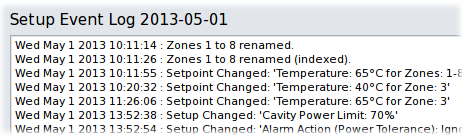
 Alarm Log
Alarm LogAlarm conditions are logged when they are triggered and when they are dismissed, either by the user or naturally (e.g.: the temperature-tolerance alarm). The state of the alarm relay is also logged.
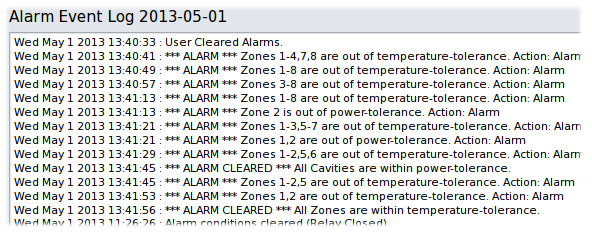
 File Log
File LogThese messages log any file operations, including exporting or importing files.
Messages here referring to setup files with asterisks (*) in their name are automatic backups of the current setup file. These occur when a user makes a setup change.
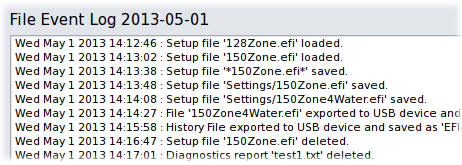
 User Log
User LogWhen users log on and off, a message is entered into the log.

 Log Archive
Log Archive The controller stores a years-worth of log messages in daily log-files. You can display the log entries from the archive by pressing the calendar icon "Select Date". Simply pick a log-file from the list of dates.

The title-bar of the Log-Page changes to show you that you are viewing the archive:


You can navigate quickly to the previous and next day's log using the up and down buttons, and you can return to today's log using the "View Current" button.