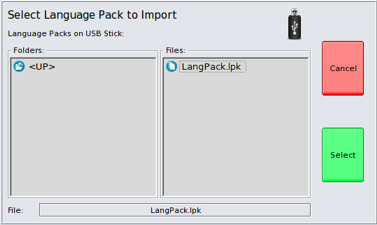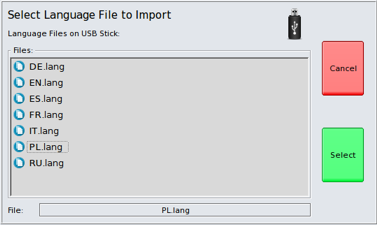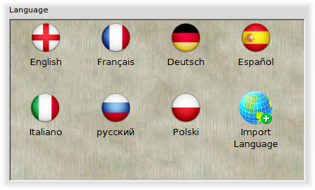Save, Load
and View
Save, Load
and View| You can view the File Operations Page via the setup dialog. |
 |
| Any user can access the File Operations Page, but most functions require that you first log on as a Supervisor. |  |
Accessing the File Operations Page
From the home screen or the main run-screen, in monitor-mode or run-mode, press the setup button, then the "Save Load & View" icon.


 This
takes
you to the File Operations Page.
This
takes
you to the File Operations Page.Nearly all file operations can be performed here, with the exception of importing zone names and adding a new language pack.
- Save Setup files
- Load Setup files
- View Diagnostics reports
- View the controller Logs
- Export Setup, Diagnostics, Logs and History files
- Import Setup and Diagnostics files
- Delete Setup and Diagnostics files
About Controller Files
The controller loads and saves it's data to/from two sources: the internal drive and an external USB drive.
When loading or saving files internally, the user is restricted on the location the files can be placed. For example, the controller decides where setup files should be stored so the user only has to choose a name.
When saving or loading files to/from the USB drive, the user can usually choose where on the USB drive the files should be loaded from or saved to.
In this example, the user is importing a setup file from a USB drive and is only permitted to choose a name for the file; there is no list of folders:
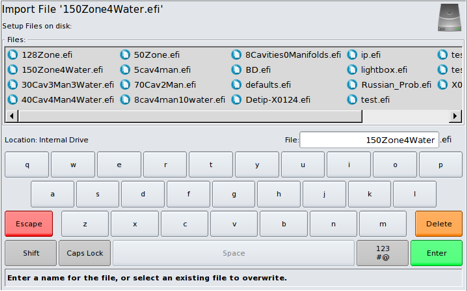
In this example, the user is exporting a setup file and is permitted to choose the folder on the USB drive as well as the filename:
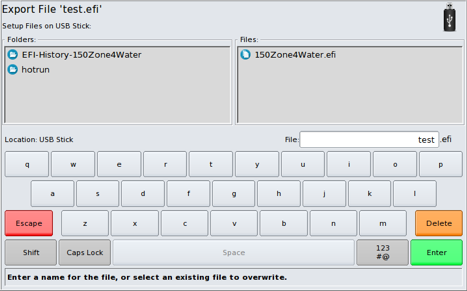
 The list of files and folders are from the USB drive.
The list of files and folders are from the USB drive. The list of files is from the internal drive.
The list of files is from the internal drive. Save Setup
Save SetupOnly a Supervisor can access this function.
Most of the options which are configurable in the setup dialog, zone setpoint changes and a few other configurable options, are stored in setup files internally. An EFI controller setup filename ends with the ".efi" suffix.
 |
The setup file currently in use is displayed on the status-bar. |
 |
If the filename has asterisks either side of it, the setup has been changed. This is your reminder that the file should be saved. |
Changes to the setup file will not be lost if the controller is turned off - the next time the controller is started it will load the current setup file with changes, and the filename will be shown on the status-bar with asterisks.
Selecting "Save Setup" allows the setup to be saved. You can select a new filename (it's like the "Save As" option you are probably familiar with from desktop applications).
You will not be able to choose the folder to save to, because this operation acts on the internal drive.
 Delete Setup and Delete Diagnostics
Delete Setup and Delete DiagnosticsOnly a Supervisor can access this function.
These options allow you to manage the setup files and diagnostics reports stored internally on the controller.
Choose the file you want to delete from the list of available files.
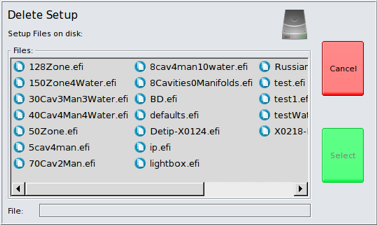


 Load Setup
Load SetupA Setter or Supervisor can access this function, but only if the controller is stopped (i.e.: from the home page).
The controller will reconfigure itself from the setup file selected from the list of files stored internally.
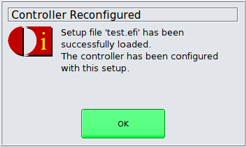


 View Diagnostics
View DiagnosticsAny user can access this function.
Choose from the list of available diagnostics reports stored internally on the controller.
The text-viewer dialog appears:
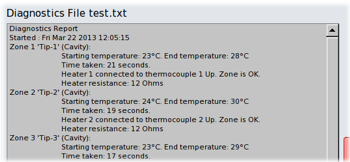


 View Logs
View LogsAny user can access this function, which takes the user to the Event Logs Page.
 Export Files
Export FilesOnly a Supervisor can access these functions.
To export any files, first insert a USB drive into the top-box USB port of the controller.
Select the function you require (export setup, diagnostic, logs or data history).
Exporting logs is simply a case of selecting a name for the log file and a folder on the USB drive where it should be saved to.
The log-file generated is a simple text file. One year's-worth of log messages can create a very large file many megabytes in size.
If you choose to export the setup files, diagnostic reports or data history, you are asked if you want to export all of the files or just one of the files.
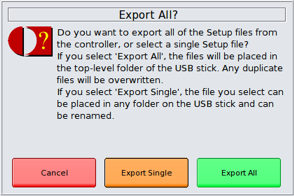
If you export a single file, you can choose the folder on the USB drive to save the file to.
About History Files
History files are very large spreadsheet files which you can open in a desktop PC spreadsheet application. These files of tabled data are extracted from the minute-by-minute data logs held internally on the controller.
Internally, the controller maintains a database for each setup it knows about. When exporting the data, a folder is created on the USB drive for each one of these setups and the spreadsheet files are created in that folder.
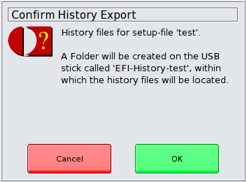
 | You will see a progress indicator on the status bar during long file operations. |
 Import Files
Import FilesOnly a Supervisor can access these functions.
Select the folder on the USB drive and the file to import, then choose the name the file should be called once it is imported, or just accept it's current name.
If you choose to import a setup file, the controller will ask you if you also want to load the setup file as the current configuration. If you answer yes to this question, the controller will immediately reconfigure itself to the newly imported setup file.
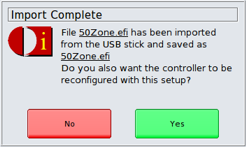 | 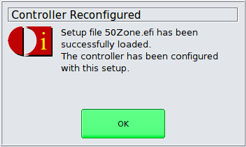 |
You cannot import log files or history files, which are specific to this controller. When these files are exported, they are not saved in the same format as they are stored internally.




 Languages
LanguagesThis feature allows you to select an alternative language for the controller software. Every displayed object is translated, as well as new log entries and diagnostic reports. Language packs also contaiin a translated help system.
It is possible to import a new language, if provided by EFI.
 Import Language
Import LanguageThe file provided by EFI is called a "Language Pack". Place this file on a USB drive and insert it into the USB port on the back of the top-box. Then click the "Import Language" icon.
You will be asked to select a language pack file from those found on the USB drive.