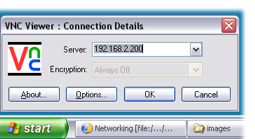Networking
Networking| You can configure network settings from the setup dialog. |  |
| To edit network settings, you must first be logged in as a Supervisor. |  |
Accessing Network Settings
From the home screen or the main run-screen, in monitor-mode or run-mode, press the setup button, then the "General Settings" icon, then the "Network Settings" icon.




 This takes you
to the Network Settings pages.
This takes you
to the Network Settings pages.The controller supports network connections via wired or wireless interfaces. You can only use one of these at a time.
You need to configure and enable networking in order to use the following functions:
- VNC. This allows you to remotely access the controller across a Local Area Network (LAN) or through the Internet.
- FTP. You can remotely access the files on the controller using FTP. This feature is most often used by EFI engineers when upgrading the software on the controller.
 Network Services
Network ServicesThis function can only be accessed by a Supervisor.
Use this page to enable or disable the VNC and FTP services and to select the network interface to use.
The "Hostname" option allows you to give the controller a name. This is useful for identifying a controller when you have many controllers on the network. Changes to this setting require that the controller restarts.
 IP Settings
IP SettingsThis function can only be accessed by a Supervisor.
In order for any device to use the network, it must be assigned an IP address. The controller supports IPv4 addressing.
The controller can automatically aquire an address using DHCP, if your network has a DHCP server.
Alternatively you can assign a static address manually.
Your network administrator can advise you about IP addresses, masks and gateway addresses.
 Wireless Settings
Wireless SettingsYour controller may already be fitted with an internal WiFi adapter. You can also attach a USB WiFi adapter to the USB port.
This function can only be accessed by a Supervisor.
Configuring the controller to connect to a WiFi network is similar to the steps you'd take on a desktop PC. However, the controller software requires you to know the name of the network to connect to before you begin configuring, because there is no "scan" facility.
Your network administrator can advise you about network type and encryption settings.
 Using VNC
Using VNCVirtual Network Computing (VNC) is a graphical desktop sharing system that allows you to view the controller screen from a PC, laptop, tablet or smartphone. You can access all of the features of the software and use the controller as though you were standing in front of it.
To use this feature:
- Connect the controller to the network, using either the wireless or ethernet interface.
- Configure the controller to connect to the network (i.e.: IP address and / or WiFi settings).
- Enable the VNC server on the controller in the Network Services page.
- Connect a laptop, desktop PC, tablet or smartphone to the network.
- On the PC, laptop, smartphone or tablet, download and install a VNC client application. There are many freely available from the Internet.